Display Settings Guide
In order for the bot to be able to use optical recognition to read your screen and play for you your display settings must all be set at the standard values. If your settings are non-standard then the bot may fail to read your screen. The most common problems are screen scaling, browser zoom level, fullscreen, and color profiles. For help checking these settings please follow this guide. If you need further help then email us and we will get back to you as soon as we can.To test your screen to see if it looks correct to HWDB use our HWDB Screen Test page.
Check Screen and Browser Scaling
Visit https://www.whatismyscreenresolution.org/ to check your current screen and browser resolution and scaling. The most important thing in this data is the "DPR(Device Pixel Ratio)" value. This must be exactly 1 in order for the bot to function correctly. If the DPR is not 1 then your Windows screen scaling is not at 100% and/or your browser zoom level is not at 100%. Correct these settings and then confirm the correction at https://www.whatismyscreenresolution.org/ and then refresh the Hero Wars page and retry HWDB.Screen Scaling
This is the most common problem that users have. The scaling level can be set for any individual monitor that you have connected to your computer. Sometimes, especially on laptops, the scaling level defaults to something other than 100% and that makes it impossible for the bot to read the screen pixel-by-pixel because the scaling changes the number of pixels that everything occupies. To check this simply right click on your desktop and left click 'Display settings'. This will open a window that shows every monitor you have. When you select the monitor that you run Hero Wars on then scroll down to the "Scale and layout" section and ensure that the drop-down is set to 100%.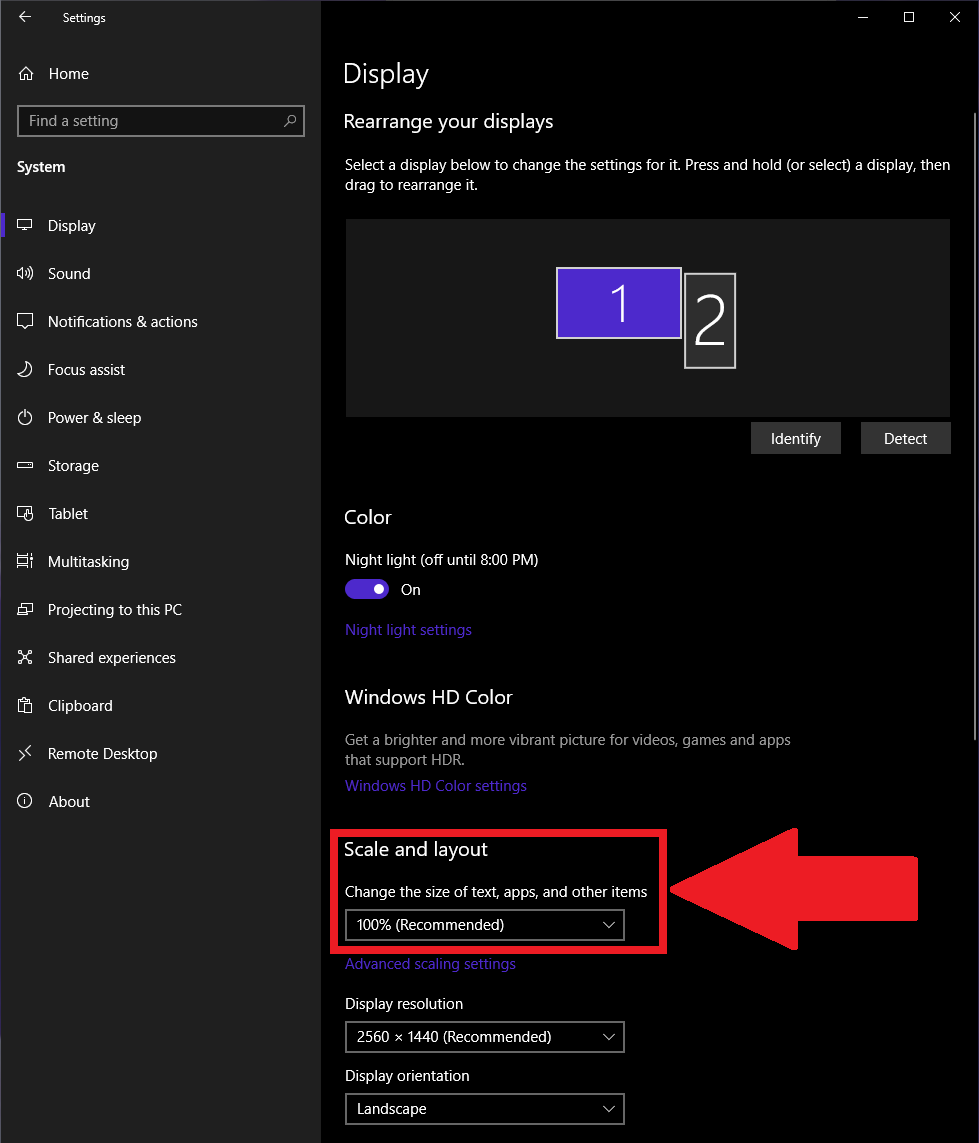
Browser Zoom Level / Fullscreen
Another common problem is when the user has the browser zoom level at something other than 100% or they are running the Hero Wars game in fullscreen mode. Running the game in fullscreen causes a zoom effect so it cannot be used with the bot. Your browser also must have the zoom level at 100% otherwise it changes the size of the game. To set this simply hold the 'control' button and scroll the mousewheel. You will see a little alert pop up with the zoom level displayed. Another option is to open your settings menu and adjust the zoom there. Must be at 100%.Color Profiles
Windows and drivers both have color profiles that can be set which change what colors are shown. The bot relies on seeing specific colors in specific pixels in order for its optical recognition to work correctly so your color profiles must be at, or at least close to, the default values. If your colors are skewed too far then the bot will fail to read the screen. If you have never heard about color profiles then yours are likely set at the default values and there is no need for concern. If you know what color profiles are and you know that you changed them then you may need to revert those changes on one specific monitor if you want to run the bot.Browser Color Profiles
Most web browsers have their own color management, independent of the Windows Display Settings, which can skew your game's colors even when you have no Windows color profiles assigned. Edge, Firefox, and Chrome are all known to do this. To fix the problem you must force the sRGB color profile in the browser. To do this:- Edge: In the navigation bar go to edge://flags/#force-color-profile and change the value for "Force Color Profile" to "sRGB". Then click the button in the bottom right corner to save the change and relaunch Edge.
- Chrome: In the navigation bar go to chrome://flags/#force-color-profile and change the value for "Force Color Profile" to "sRGB". Then click the button in the bottom right corner to save the change and relaunch Chrome.
- Firefox: In the navigation bar go to about:config and search for "gfx.color_management.force_srgb" and set it to "true". Close all Firefox windows and then start it again.
You may need to restart your PC after changing the color profile settings if the change does not take immediate effect.